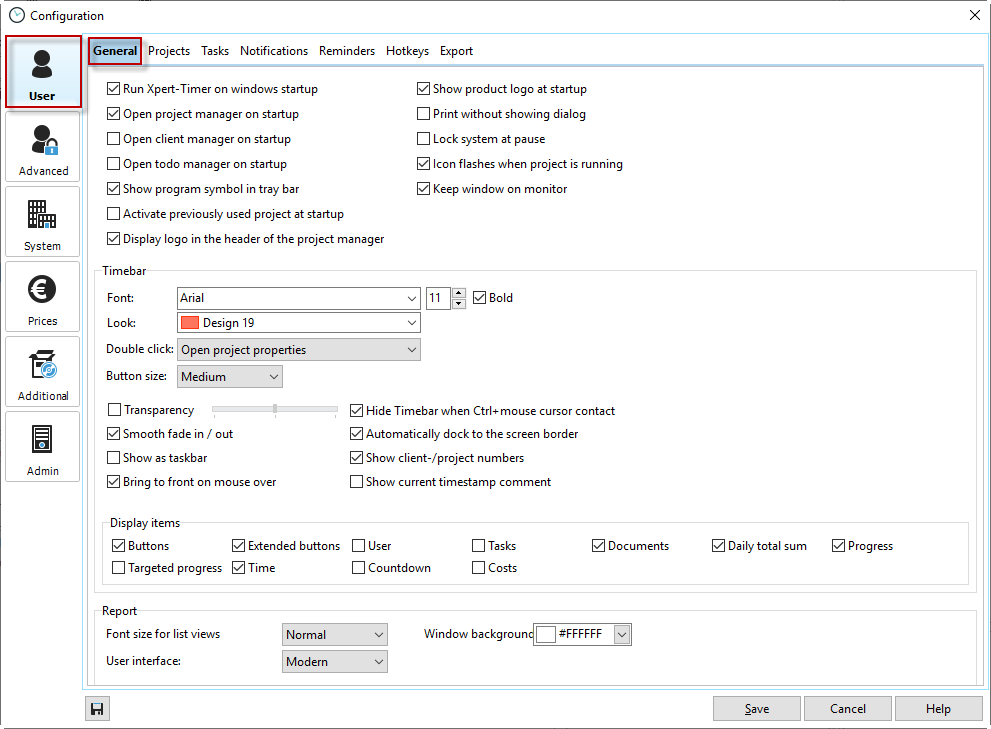
Run Xpert-Timer on windows start up |
Check the box, if you want Xpert-Timer to start automatically if you start up your computer. |
Open project manager on start up |
The project manager will be opened automatically when starting up Xpert-Timer. |
Open client manager on start up |
The client manager will be opened automatically when starting up Xpert-Timer. |
Show product logo at start up |
Decide if you want to show our Xpert-Timer logo or not. |
Show program symbol in tray bar |
Show Xpert-Timer symbol in the tray bar. When you hide your timebar, you can still find Xpert-Timer in your tray bar. The little clock is the symbol for Xpert-Timer. |
Activate previously used project at start up |
When you start up your computer, the last used project will automatically start again. |
Display logo in the header of the project manager |
If you need more space in Xpert-Timer, you can hide the header with our product logo. We suggest to do so on small laptops. |
Show product logo at start up |
Decide if you want Xpert-Timer Logo to display when loading Xpert-Timer |
Print without showing dialog |
To speed up the printing, you can deactivate the printing dialog here. This is especially useful if you always use the same printing mode. |
Icon flashed when project is running |
The "Play" icon of the running project will flash in your project manager. This way you can identify your running project easier. |
Lock system at pause |
Automatically lock the computer if Xpert-Timer is set on pause. |
Keep window on the screen |
The window is always displayed in the visible area. |
The timebar
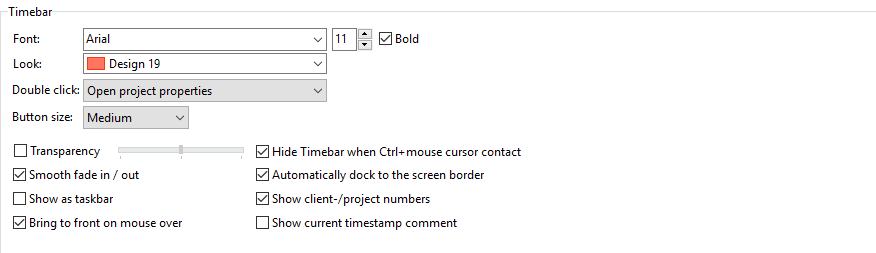
Font |
Choose the font, size and color |
Transparency |
The timebar can be made transparent, so you can see what is hidden behind it.. |
Show as taskbar |
If you want Xpert-Timer integrated in your system, activate the taskbar option. You loose a couple of pixels on your desktop but then you do not have the problem of the floating timebar. |
Automatically dock to the screen border |
Activate this function in case you always want the timebar to be docked at one side of the screen. |
Bring to front on mouse over |
If you are NOT using the timebar as a taskbar, this option is activated. As soon as you run the mouse over the timebar, it gets activated and you can hit the buttons immediately. Otherwise you'd have to click on the timebar first to set the focus. |
Hide timebar when Ctrl+mouse cursor contact |
Sometimes the timebar lays over other programs. If you hold the Ctrl button an run the mouse over the timebar, it jumps out of the way for 5 seconds. |
Smooth fade in/out |
Check this box to have a smooth fade in/out of your timebar. |
Look |
Choose the color and font of your timebar. |
Double click: |
Decide what you want to happen if you double click on a project |
Button size |
If you use Xpert-Timer on a touch screen you can display the buttons larger, here. |

Display items |
Choose, what buttons and what information you want to display in your timebar. |

Font size for list views |
You can set the font size for all your list views, like the project list, timestamp list, reporting etc. |
User interface |
You can choose from the classic view with colorful buttons and the modern view with simple buttons. |