For automated software deployment solutions, it makes sense to install the Xpert-Timer automatically and without interaction with the user. For this, the installation program used provides a silent install mode.
1) If there is a "xperttimer.ini" with the database settings, then this can be copied to the setup file "XTInstDE.exe". The installation wizard then copies these to the desired destination directory.
2) The file "silentinstall.inf" with the instructions for the setup must be created and copied to the setup file "XTInstDE.exe".
The file "silentinstall.inf" has the following content (please change according to your own needs):
[Setup]
Lang=de
SelectedLanguageIndex=0
; Destination path of application files
Dir=C:\Destination directory \ Xpert-Timer
; Destination path of the database, if Access or SQLite
DataDir=D:\ My Documents \ My Documents \ XpertTimer
Group=Xpert-Timer v6.0
NoIcons=0
SetupType=custom
; Available components: xt, xtadmin, reports, demo
Components=xt,reports
;Additional tasks. e.g. Create desktop icons download the help file
Tasks=desktopicon,quicklaunchicon,downloadhelpfiledont
;Usagemode: demo,full,update
UsageMode=full
;ClientServerMode: csmUnknown=0,csmSingleUser=1,csmClientAndServer=2,csmClientOnly=3,csmServerOnly=4,csmSyncUser=5,csmNetwork=6
ClientServerMode=3
;DatabaseTypeMode: dtmUnknown=0,dtmAccess=1,dtmMSSQL=2,dtmMySQL=3,dtmNoDatabase=4,dtmSQLite=5,dtmPostgreSQL=6
DatabaseTypeMode=4
The tasks also have the task "downloadmssqldriver". But then the DatabaseTypeMode must be set to 2 (= MSSQL)
; Additional tasks. e.g. create desktop icons, download the help file or download the MS SQL Native driver
Tasks=desktopicon,quicklaunchicon,downloadhelpfiledont,downloadmssqldriver
;DatabaseTypeMode: dtmUnknown=0,dtmAccess=1,dtmMSSQL=2,dtmMySQL=3,dtmNoDatabase=4,dtmSQLite=5,dtmPostgreSQL=6
DatabaseTypeMode=2
3) The directory contents look like this:

4) The call is made via the command line.
XTInstDE.exe /silent /loadinf="silentinstall.inf"
Without the parameter "/ silent", the settings are only loaded and you can see in the setup which settings would be performed.
5) After completing the setup, the following files are in the destination directory:
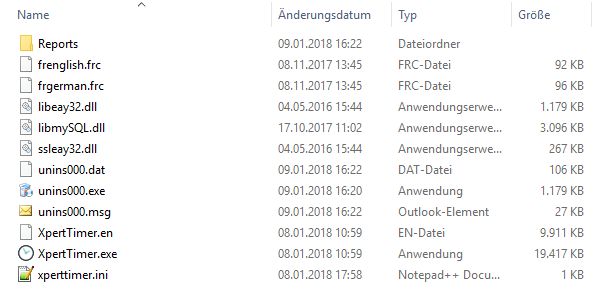
Further information on the topic can be found at this link
http://www.jrsoftware.org/ishelp/index.php?topic=setupcmdline